Hugin is a cross-platform open source program for panorama photo stiching, mainly developed by Pablo d’Angelo. It’s available in most Linux distributions, Windows and Mac and I just stared using it to create nice panorama pictures.
A part of a recent walk to the beautiful Schönbergalm was the amazing panorama across the mountain range. Naturally I didn’t bring my camera but had my smartphone at hand and could make a handful of pictures with the intention to concatenate them to a single, nice panorama photo. This is what Hugin does for you - It creates nice panorama pictures in a easy way.
Hugin Panorama tutorial
I took the following pictures. Feel free to use them, if you want to try out this tutorial.
Pictures of Schönbergalm that I took. Those picture will be merged to a panorama picture.
First, install hugin. Packages are available for most Linux distributions, and pre-compiled binaries forWindows and MacOS can be found on the project download page. Follow the standard installation procedure for your operation system.
Then launch hugin. You should find a window similar to this one
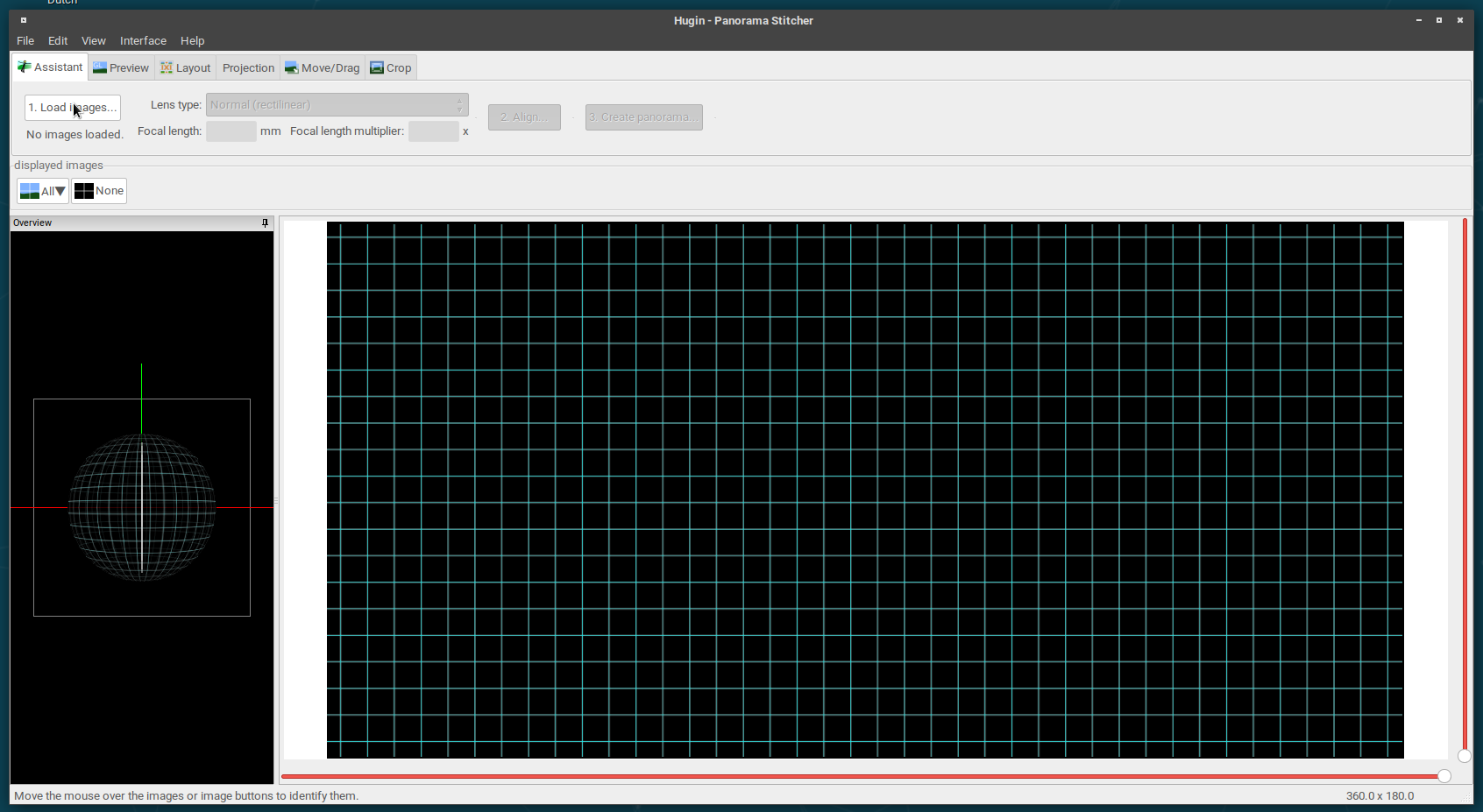
We start by opening the pictures. Click on “Load images” and select all images, that you want to merge. You should then end up with a screen like this one
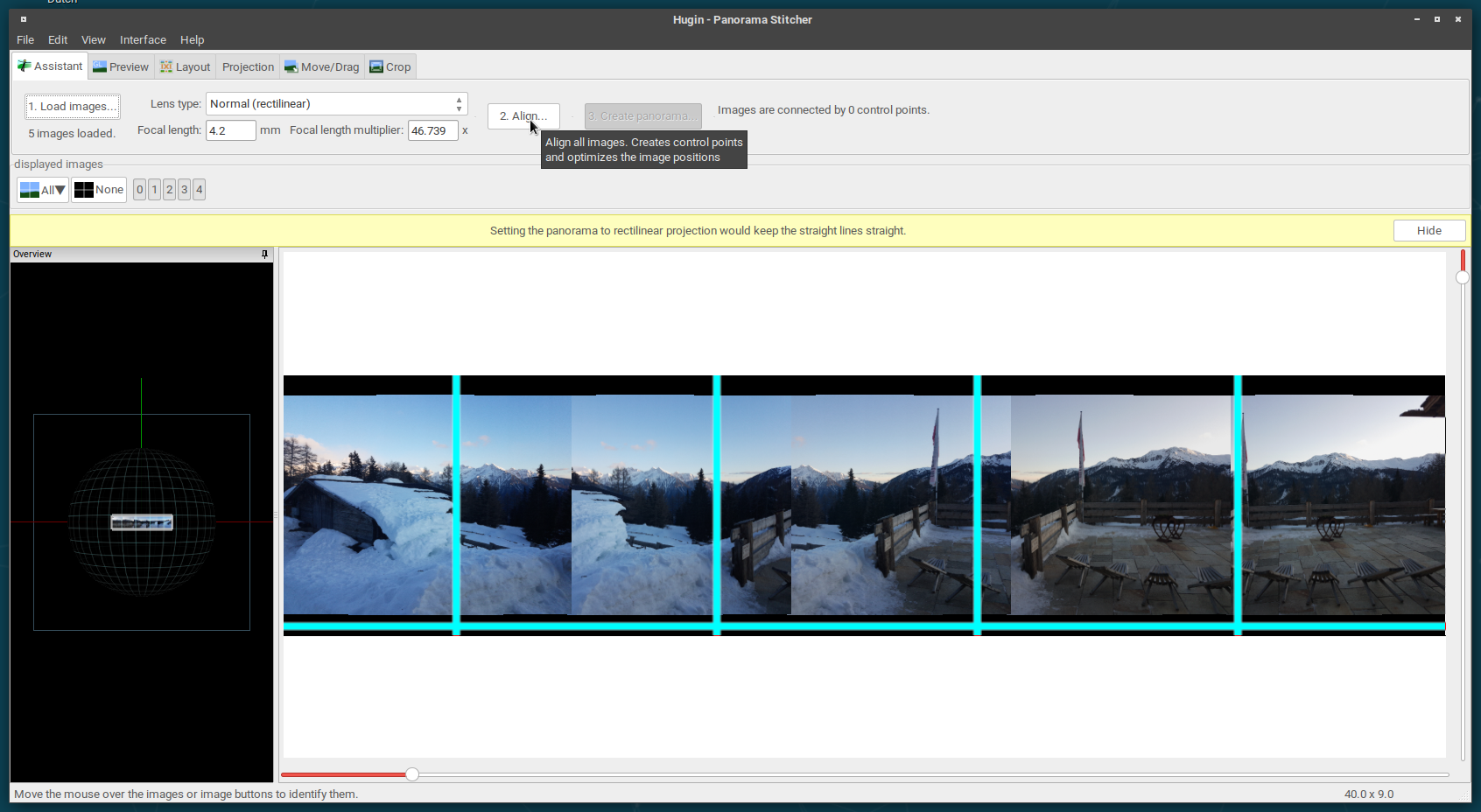
Now it’s time to do the actual magic: aligning the images. Click align to make hugin automatically detect, where the images need to be aligned. In the background it searches for control points using autopano, but that’s just something under the hood and should not bother us for now. Just click align and let hugin do it’s magic.
It then hopefully looks like the following
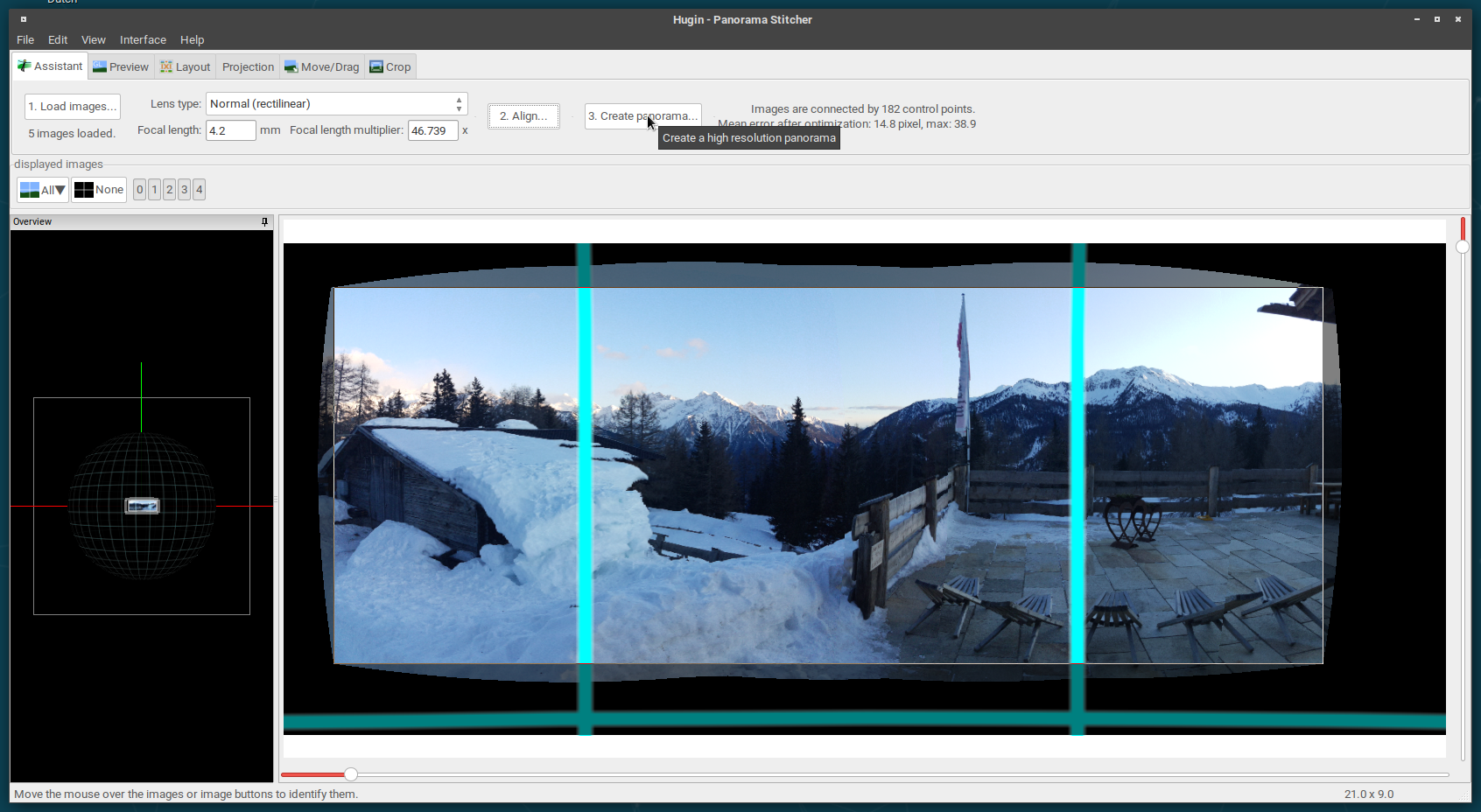
If everything went well, hugin already makes a preview of the resulting picture for you. You can fine-tune now some settings like the the focal length, but it should be just fine. Finish the process by clicking on Create panorama. For now we ignore the possible settings and just click on OK.
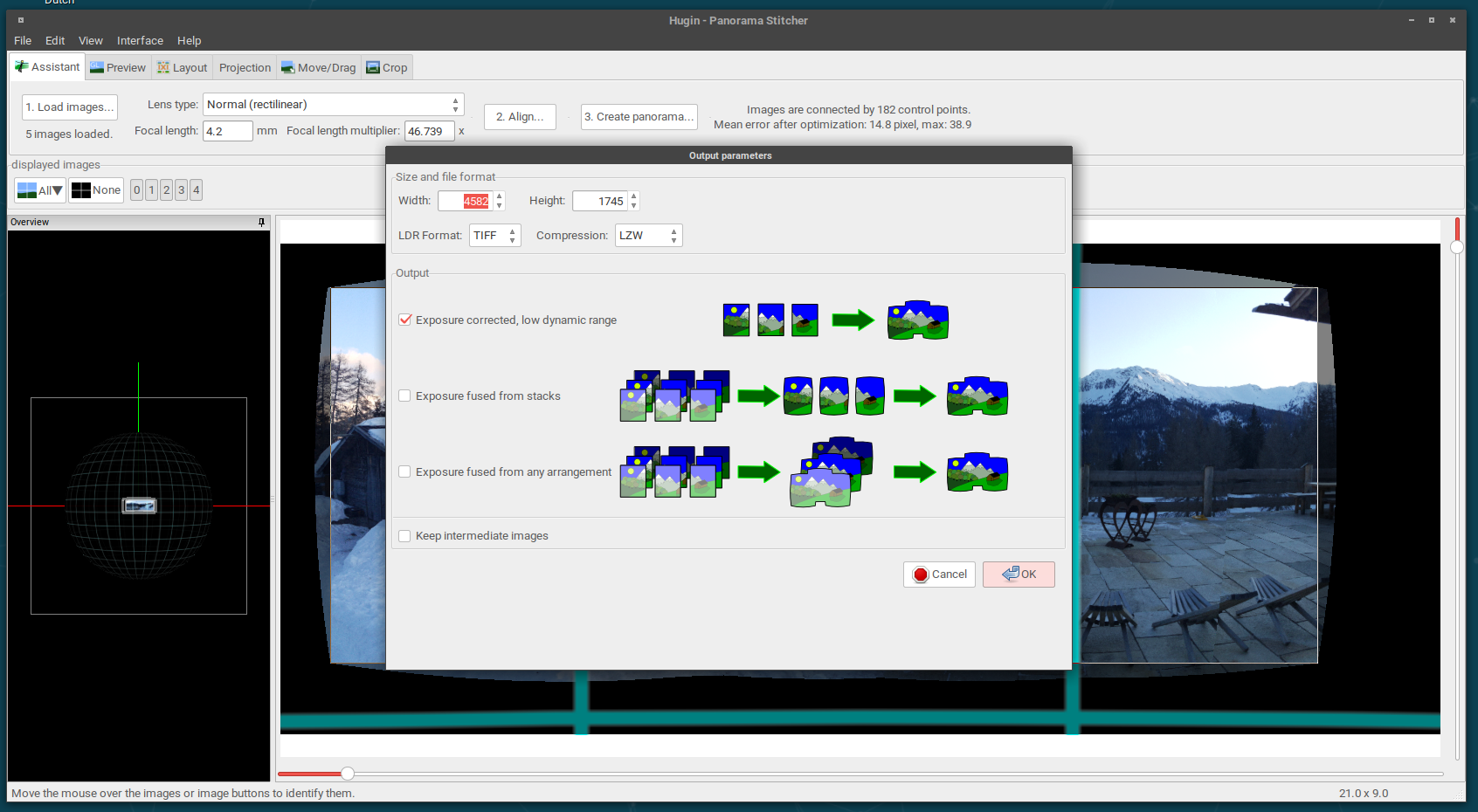
Hugin now needs to store the project file somewhere and asks you where the resulting panorama picture should be stored. Just click though it and hugin should then process your pictures
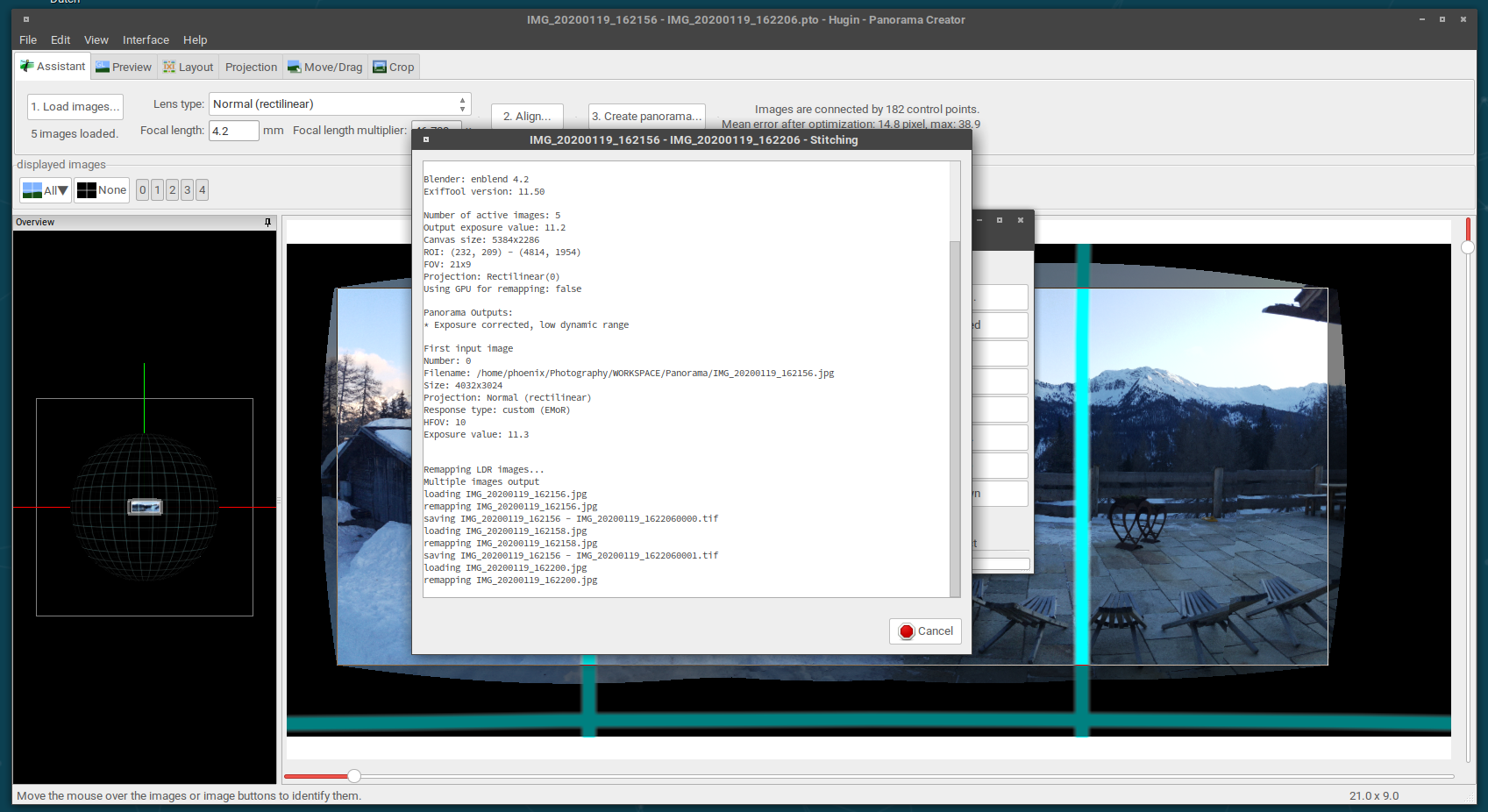
And the result is this nice Panorama picture of the Schönbergalm.
Success! Pretty easy, isn’t it? And everything is done with free software. You can now use GIMP to modify and improve the result if you want.





